1. Click "Templates" or Navigate to https://app.smartreply.io/smartreply/templates

2. Click "Create Template"

3. Click here.

4. Type "testimage1"
5. Click "Save Changes"

6. Click this dropdown.

7. Click this dropdown.

8. Type "Hey we are ru"
9. Click the "Body" field.

10. Type "nning a sale do you want the code?"
11. Click "Add Media"
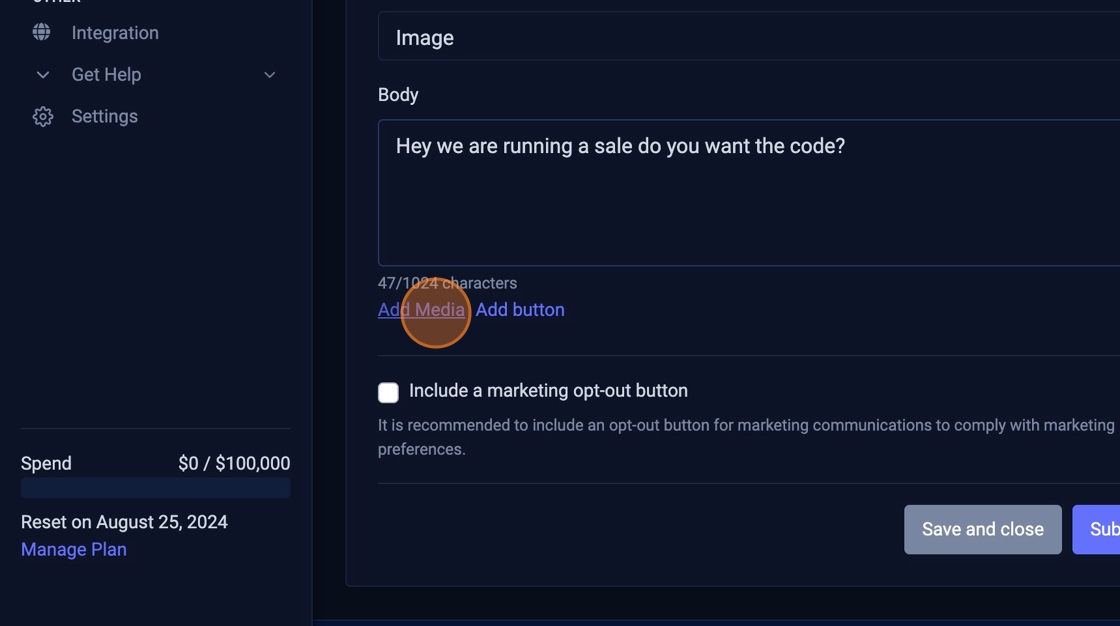
12. Click "Include a marketing opt-out button"

13. Click "Submit"

14. Click "OK"

15. Refresh the page until you see the status of the template update to "APPROVED"

16. Click "Campaigns"

17. Click "Create Campaign"

18. Click this dropdown and set it to Whatsapp

19. Click to select your business account(s)

20. Click on you Whatsapp phone number

21. Click this dropdown.

22. Click "Send Preview Message"

23. Click "Custom"

24. Click the "Enter a custom sender name" field.
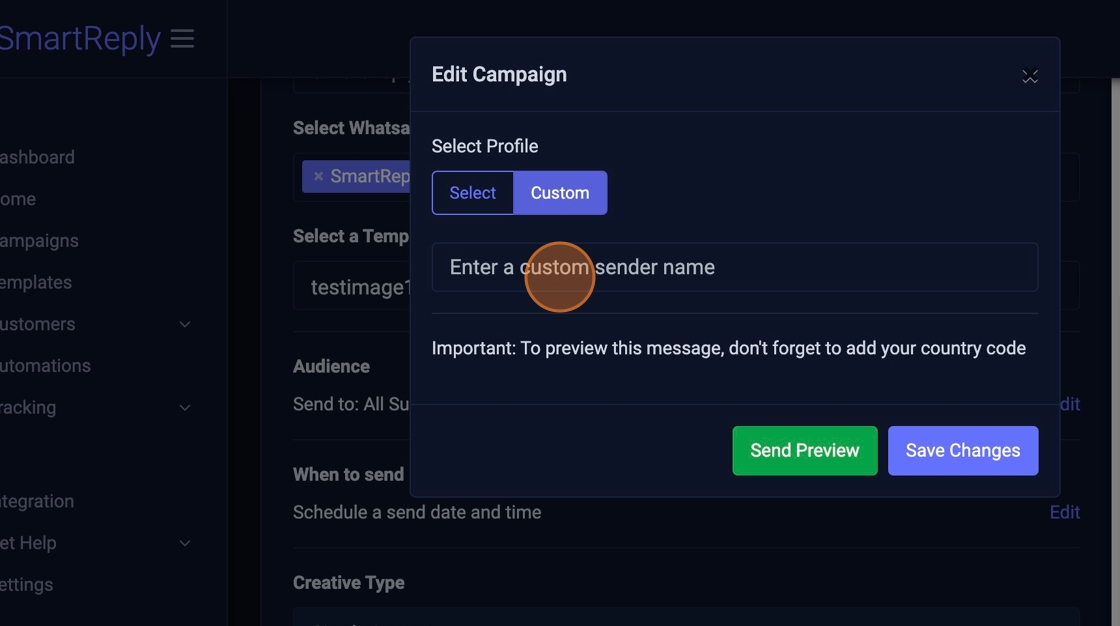
25. Type in your personal Whatsapp number with the country code
26. Click "Send Preview"

27. Click "OK"

28. Click "Save Changes"

29. Click "Save and close" then check your Whatsapp account for your message
