This guide provides a step-by-step process for customizing SmartReply's message selector to enhance your messaging experience by allowing you to select and save relevant past conversations and tailored responses. By following these instructions you will drastically improve the AI's ability to respond in a way that aligns with your preferences, making future interactions more efficient and personalized.
Let's optimize the quality of your replies to messages!
1. Click "Settings"

2. Click "Advanced"

3. Click "Advanced Settings"
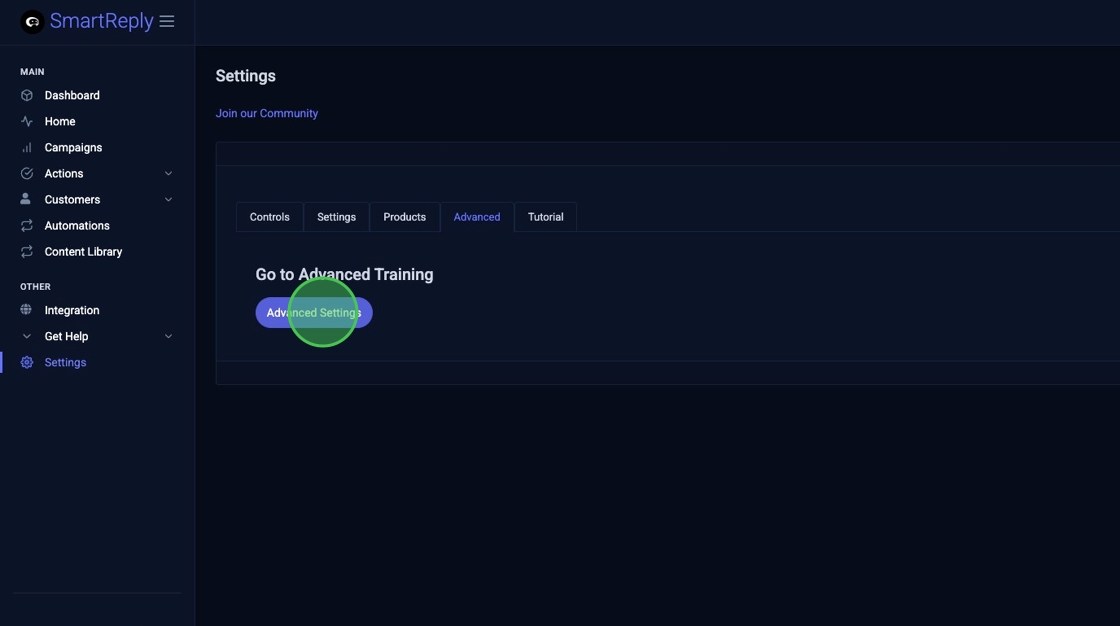
4. Click "Open Message Selector"

Tip: Select previous DM messages to toggle them to the right side
Select and toggle over your own previous replies that you like as well
5. Click "Open" on previous conversations to toggle them to the right

Tip: Work top down on the left side to optimize flow on the right side
Tip: Tip! You want to find a variety of good conversation examples including your own replies
6. Select a variety of messages from previous conversations that will be relevant in the future along with your own previous replies to those message that you do like as examples to train SmartReply AI

7. Click "Add Custom Reply" to type in an example of how you'd like SmartReply to respond to messages that you'd like to reply to or just select your previous replies that are good

Tip: Changes here don't actually reply to the real comments or change anything on the front end. Here we are strictly training the AI.
8. Click "Save" to lock in your desired reply after you add them

9. Click "Save and close" with all relevant example messages and replies toggled to the right and handled effectively.

Alert: Alert! Alert! Ensure you click the save and close button in the bottom right corner to save your changes!